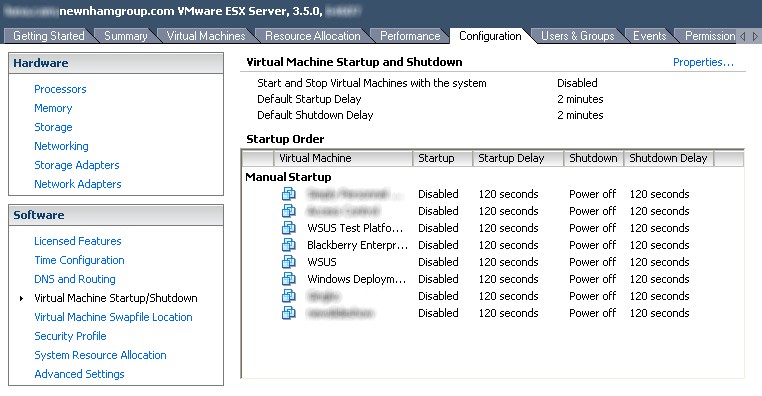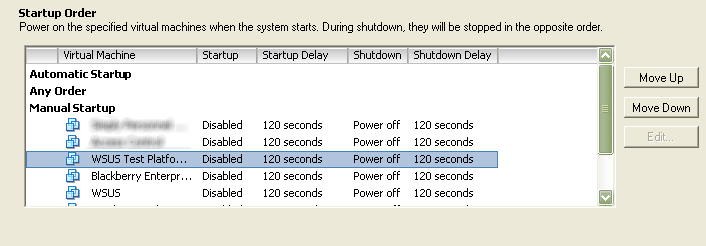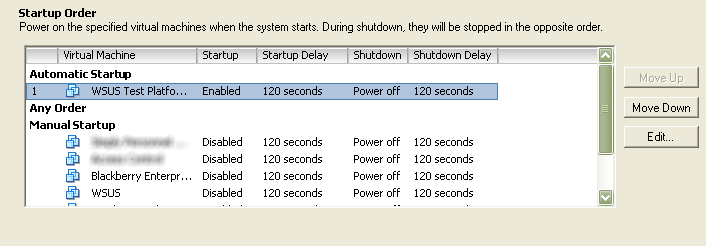This one had me tearing my hair out. We needed to enable auto startup on some of our Virtual Machines on the VMware ESX server, but I couldn’t for the life of me work out how. After a stupid amount of Googling around, turning up nothing, I actually RTFM! Page 177-178 had the answers 😉
Here’s how to do it:
Launch the Virtual Infrastructure Client. If you don’t have it, just http:// to your VMware ESX host and grab it from the front page.
Go to the Configuration tab of your ESX Server, then click on Virtual Machine Startup/Shutdown.
By default (I’m pretty sure) automatic startup is disabled. To enable it, click on “Properties…” on the far upper right of the window.
You’ll now see this window:
Check/Tick “Allow virtual machines to start and stop automatically with the system”.
Now, this is the bit where I nearly cried…
You know you want to “enable” your Guest OSes to automatically boot, but how? I tried clicking and dragging, right clicking for a context menu to enable “Automatic start up” and gave up.
Turns out, you need to click on the Guest OS you’d like to enable, and then click “Move Up” until it sits underneath the “Automatic startup” title. Argh!
I really hope this helps someone out! 🙂