If you’re deploying Microsoft Office Professional Plus 2010 with a MAK key, and you want to avoid the user seeing the Microsoft Office Activation Wizard when they first start up an Office application, follow these instructions:
- Run the Office 2010 Customization Tool (OCT)
- Open up your customised MSP file
- Go to: Setup > Add installations and run programs > Add…
- Then enter the information as seen in the image below.
- Target: [SystemFolder]\cscript.exe
- Arguments: “C:\Program Files (x86)\Microsoft Office\Office14\ospp.vbs” /act
[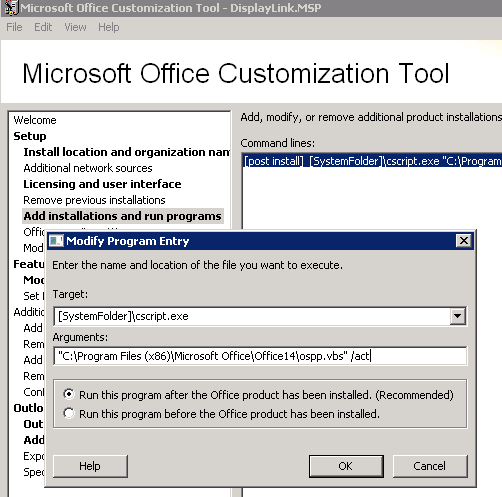 ](http://www.kabri.uk/wp-content/uploads/2011/03/Office-2010-Post-Activation3.png)
](http://www.kabri.uk/wp-content/uploads/2011/03/Office-2010-Post-Activation3.png)
- Don’t forget to save your MSP!
This will activate Office immediately after it is installed, so that it won’t pop up the Activation Wizard when the user first runs Office. Think of this as either a kind of pre-activation or post-activation of Office 2010.
This guide makes the following assumptions:
- You know how to load OCT (Office Customization Toolkit)
- You are deploying 32-bit Office onto 64-bit Windows
- You deploy Office 2010 at Deployment time using Microsoft Deployment Toolkit (although, for this to work, you don’t have to).
- You deploy Office 2010 using a MAK key.
- You store your MSP file in the \Updates\ within the Office 2010 installation files on the MDT share (again, for this to work, you don’t have to).
I found this info after hopelessly searching around, finally coming across this page on Microsoft Technet.