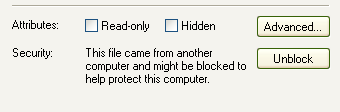If you’ve downloaded a .chm file, but on opening it, can’t see anything, I have a solution for you 🙂
Ta-da
- Right click on the file > Properties
- Find the “Unblock” button, and click it.
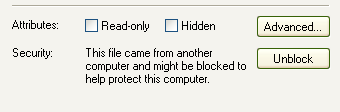
- Re-open the .chm and it should now display properly 🙂
If you’ve downloaded a .chm file, but on opening it, can’t see anything, I have a solution for you 🙂